Get started in three steps
Create your Bookmarkjar ® account at Sign Up. We recommend using Google or Discord for a fast, smooth sign‑up experience.Step 1: Add your first bookmark
Once you’re logged in, visit the Dashboard. Copy any link and paste it with ⌘ + V or Ctrl + V to add it to Bookmarkjar ®. You can also use keyboard shortcuts to add bookmarks: ⌘ + I or Ctrl + I. That’s it! You’ve added your first bookmark.Step 2: Install Browser Extension
The browser extension lets you sync your current browser bookmarks, select text to save, quickly add bookmarks to Bookmarkjar ®, and sync your X (Twitter) bookmarks.Chrome Web Store (Recommended)
Chrome Web Store (Recommended)
Install the extension directly from the Chrome Web Store with one click:Install Chrome Extension
Firefox (Manual Installation)
Firefox (Manual Installation)
Chrome: Install from Chrome Web Store - one click install!Firefox: Download the Firefox extension and follow the manual installation: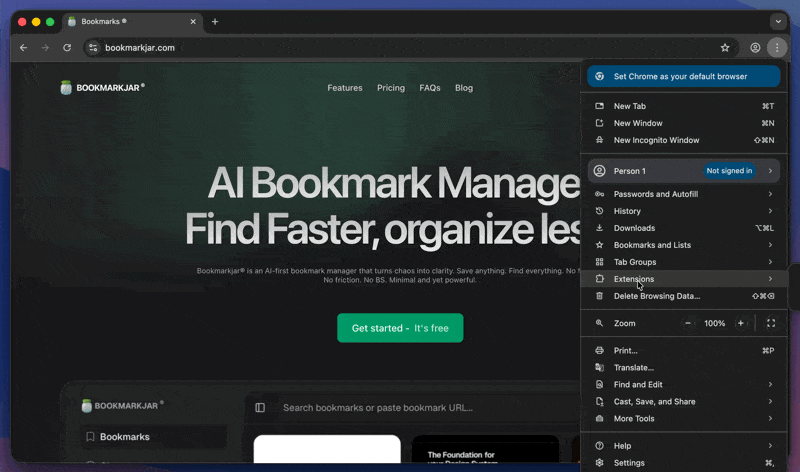
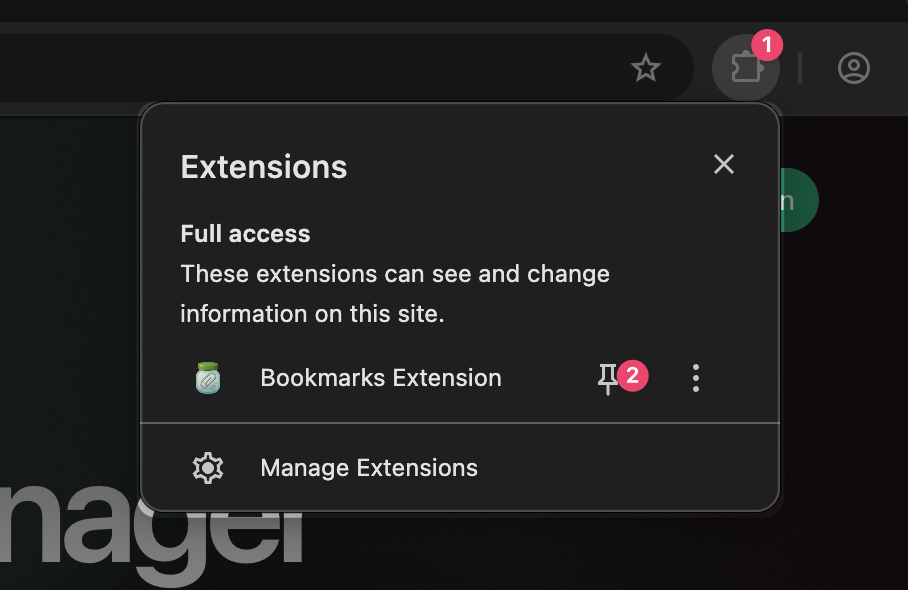
- Go to
about:debugging#/runtime/this-firefox, click “Load temporary add-on…”, and select the unzipped folder.
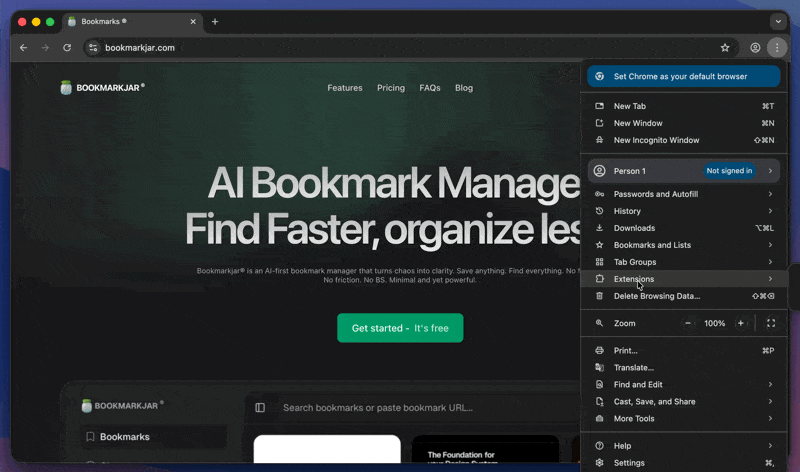
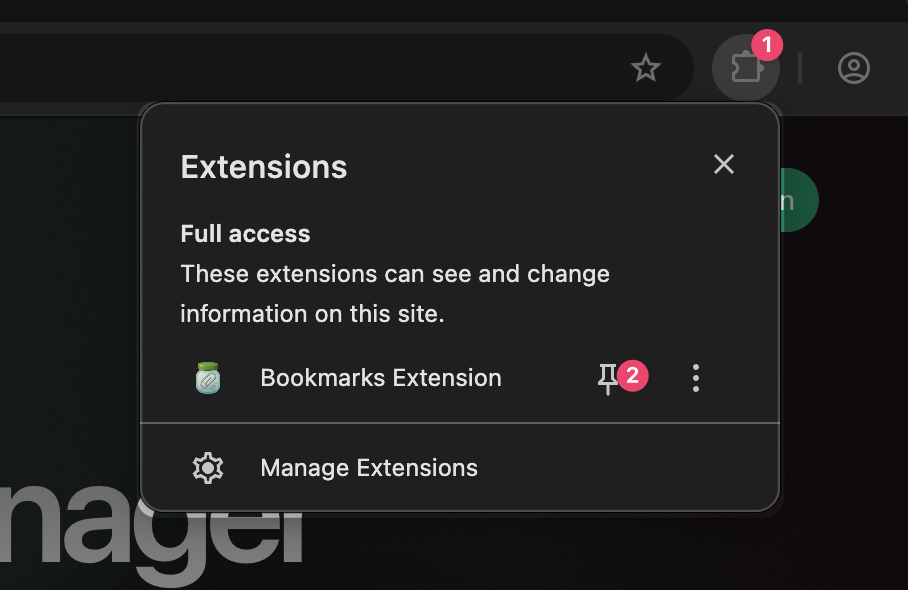
Step 3: Yay! You’re ready to get started!
Your browser extension is now ready to use! You can select text or bookmark a page with a single click.See how it works
See how it works
Once you are done, you can now select any text or bookmark a page with a single click.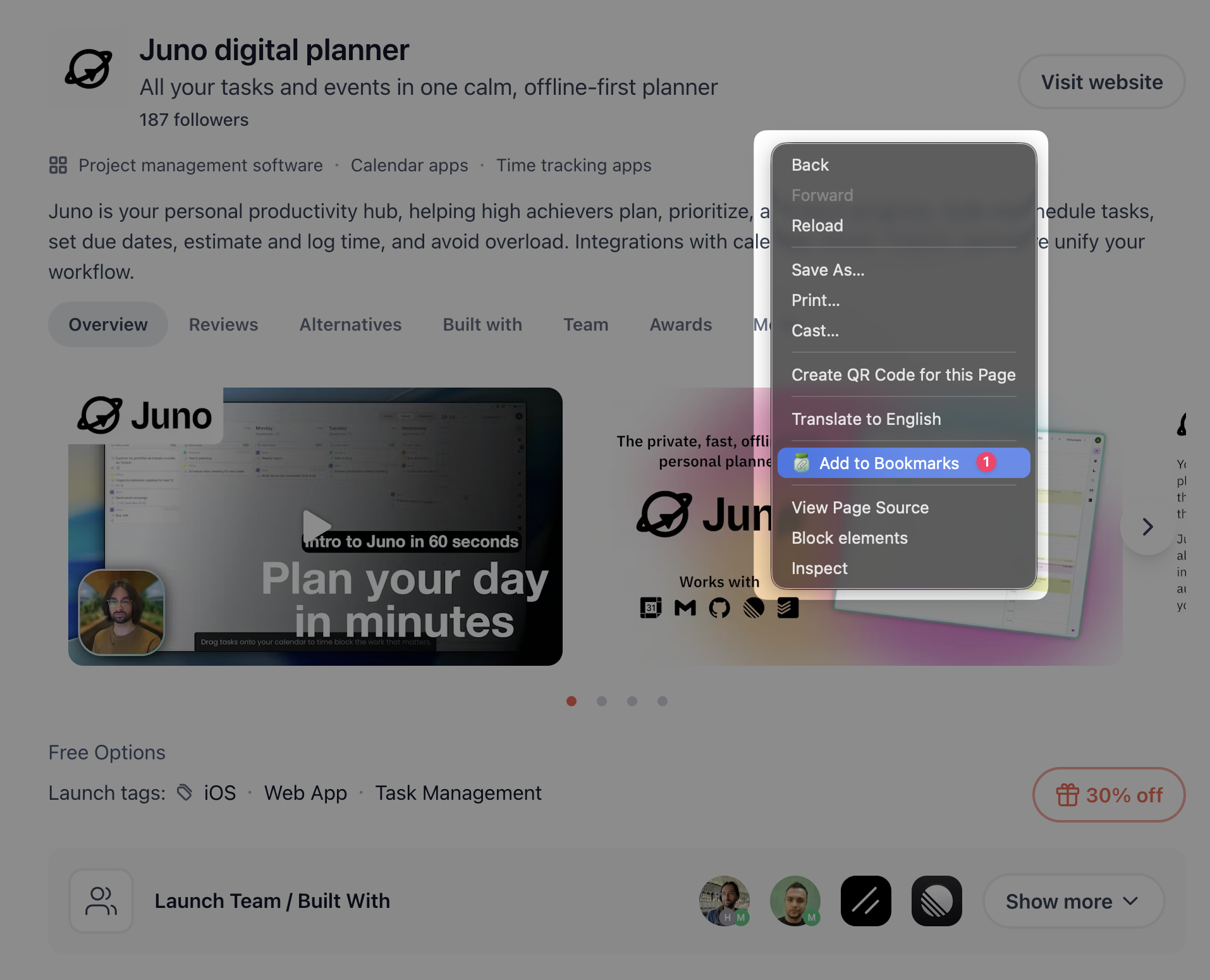
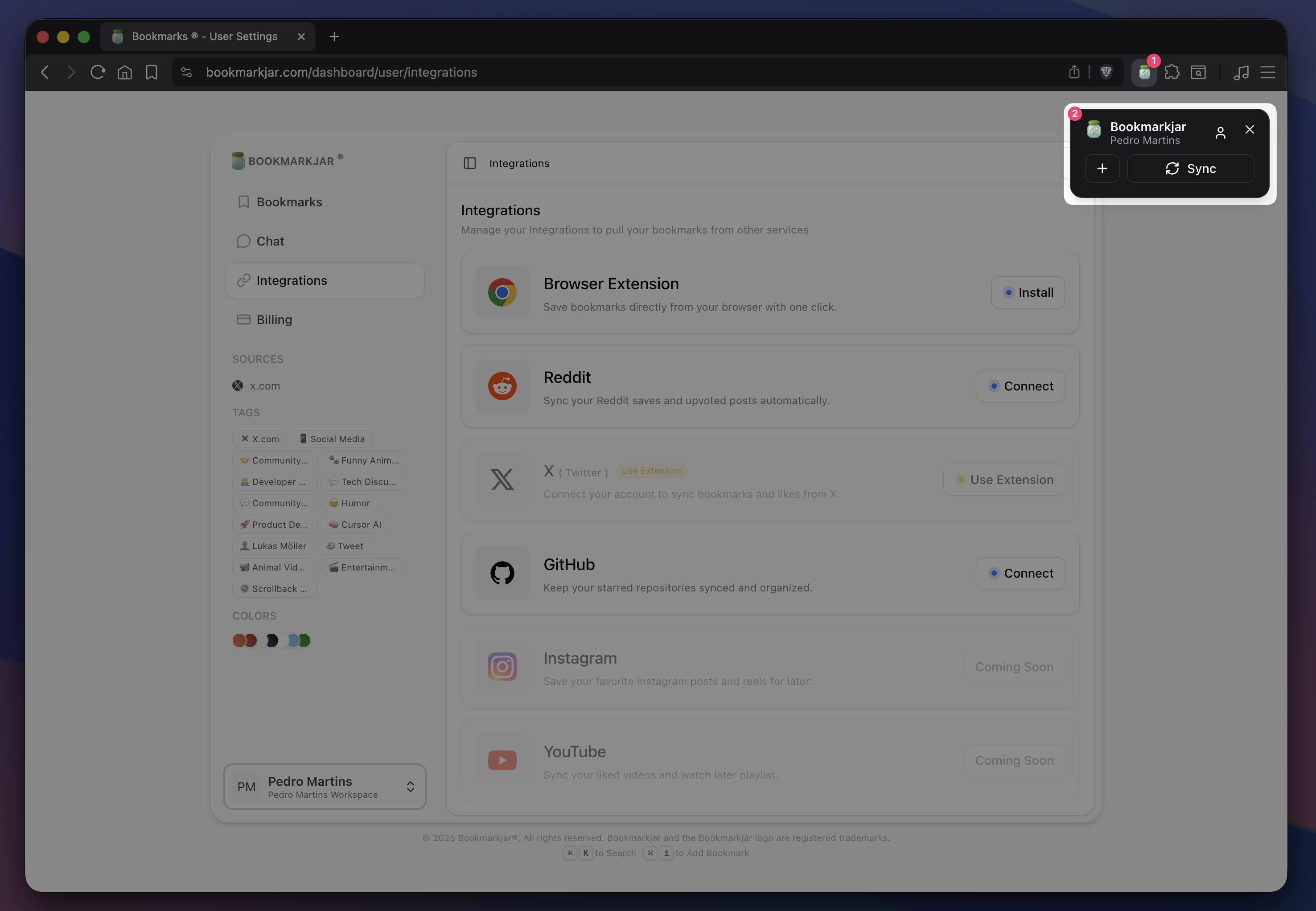
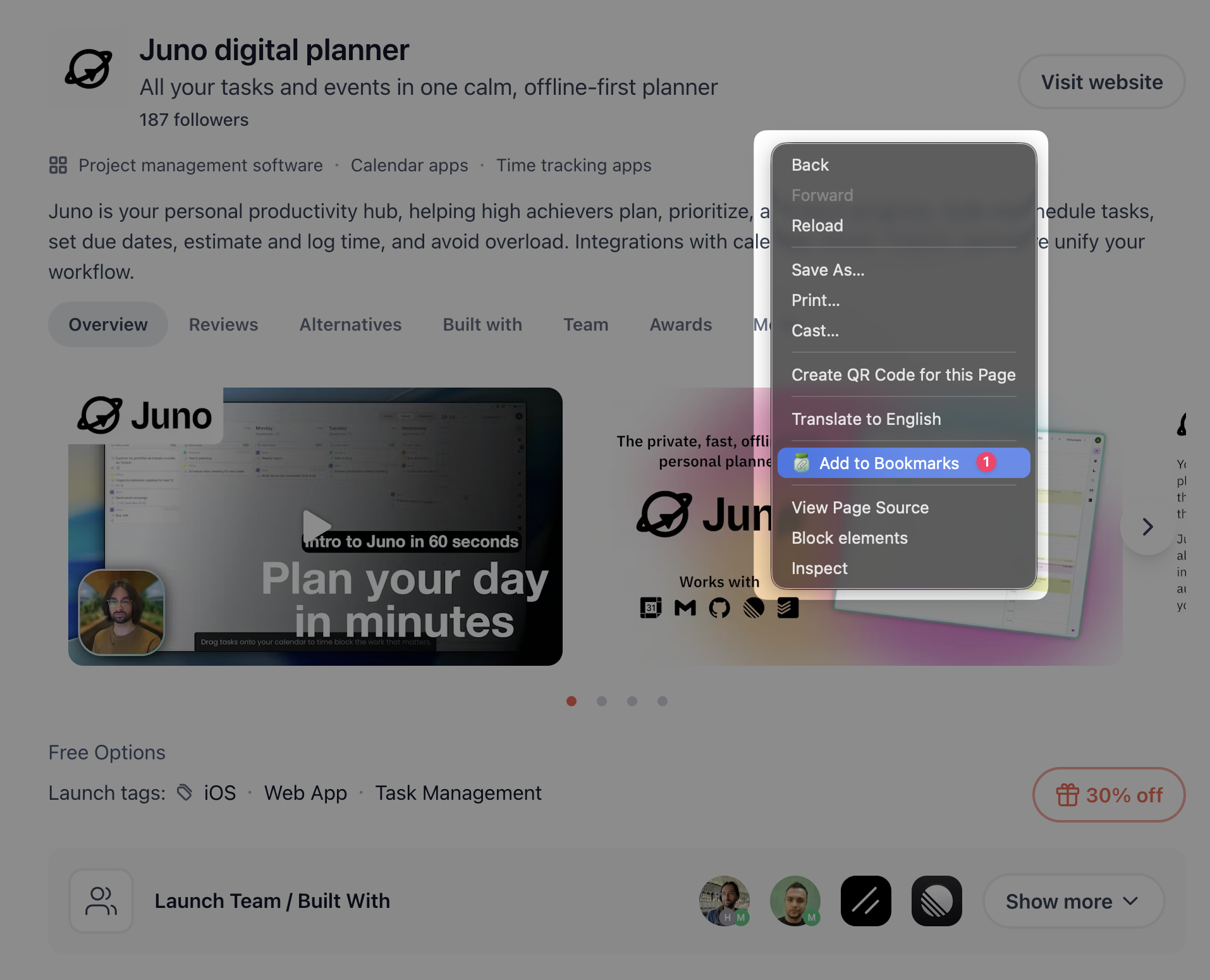
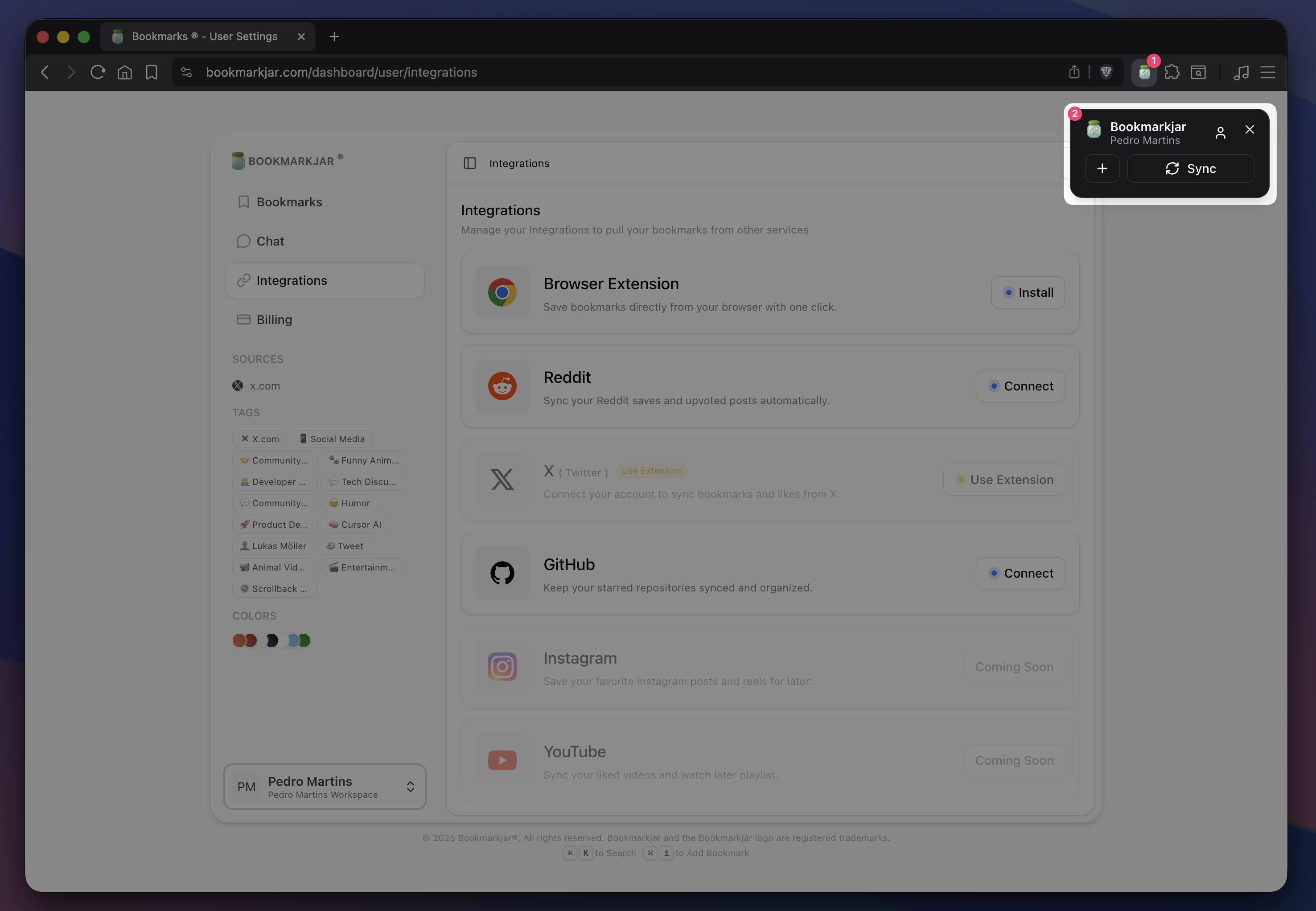
Next steps
Now that you’ve completed the first steps, learn more about how to use Bookmarkjar ®. Let’s explore the following topics:Using AI Chat
Learn how to use our AI chat to find bookmarks or follow-up on a saved bookmark.
Searching for bookmarks
Need to find something? Learn how to get better results with our search engine.
Connecting Integrations
Connect X, Reddit, GitHub, Instagram, YouTube and more to your Bookmarkjar ®.
API
API Documentation and how to use it in your own applications.
Need help? Contact us at [email protected] or join our Discord.